Remote Support Provides Help Fast
Instant Remote Support – Help When You Need It Most
When your computer malfunctions, quick remote assistance can be a lifesaver.
💻 Why Remote Support Matters:
✅ Fast Troubleshooting – Get expert help immediately, minimizing downtime.
✅ Beyond Repairs – Assistance isn’t just for faulty computers—get instant help with software, settings, or any technical challenge you’re facing.
✅ Convenience & Efficiency – No need for an in-person visit—problems are solved remotely in real time.
📞 Need instant support? Get expert help now and keep everything running smoothly!
Instant live remote support sessions are charged per 30 minutes
Need Remote Support quote Immediately
Remote Support – Solving Issues Quickly & Conveniently
A remote desktop session lets expert technicians resolve technical problems efficiently—without the hassle of an in-person visit.
💻 Common Issues That Can Be Resolved Remotely:
✅ Microsoft Office 365 Setup & Installation – Get guided assistance on purchasing, installing, and configuring Office 365.
✅ Email Configuration – Ensure seamless access to your inbox by setting up Microsoft Outlook properly.
✅ Software Installation & Troubleshooting – Fix issues with applications, drivers, or system settings to improve functionality.
✅ System Optimization – Boost performance by removing unnecessary files, adjusting settings, and updating software.
✅ Security & Virus Removal – Scan for and eliminate malware, ensuring your system stays protected.
📍 Fast, expert assistance—no matter where you are!
📞 Need remote help? Contact us today for quick and hassle-free support!
Malware & Virus Removal – Keep Your PC Secure
If your PC is showing signs of infection, we provide fast, effective solutions to eliminate malware, viruses, and security threats, keeping your system safe and running smoothly.
💻 Our Services Include:
✅ Complete malware and virus removal – Detecting and eliminating threats to restore your computer’s performance.
✅ No extra charge for in-shop service – If remote removal isn’t possible, bring your PC to us at no additional cost.
✅ Antivirus & malware protection setup – Prevent future infections with professional security software installation.
✅ Onsite assistance available – We can come to you for assessment and virus removal.
📞 Need malware removal? Contact us today for fast, professional help!
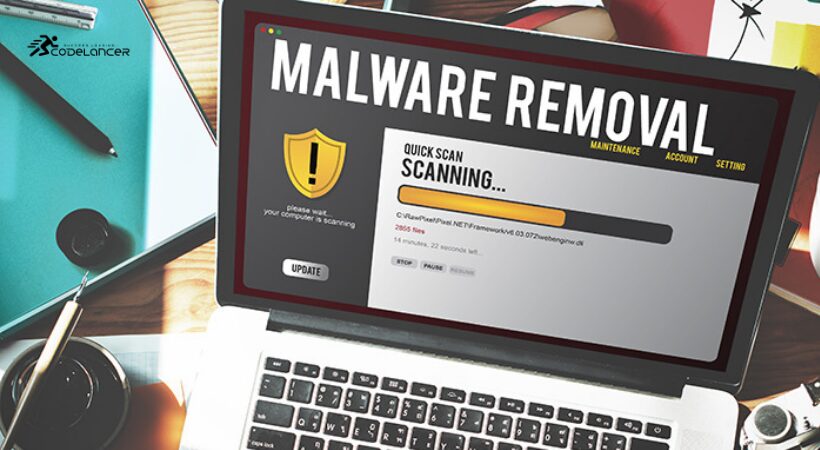
Microsoft Office 365 Setup & Configuration – Hassle-Free Remote Assistance
Setting up Microsoft Office 365 doesn’t have to be confusing—we provide expert remote support to make the process smooth and stress-free.
💻 What We Offer:
✅ Guided Signup & Installation – Assisting you with registering, downloading, and installing Office 365 efficiently.
✅ Subscription Advice – Helping you select the right plan so you only pay for the features you actually need.
✅ Microsoft Outlook Email Setup – Ensuring proper configuration and secure backup of your emails.
✅ Personalized Configuration – Optimizing settings for seamless productivity and ease of use.
📍 Convenient remote support—expert help no matter where you are!
📞 Need assistance with Office 365 setup? Contact us today!

Software Installation & Removal – Expert Remote Assistance
Keeping your PC optimized and clutter-free improves performance and efficiency. We provide remote support to help you install, configure, or remove software seamlessly.
💻 Our Services Include:
✅ Unused Software Cleanup – Free up valuable storage and improve speed by removing unnecessary programs.
✅ New Software Installation – Get expert assistance with setting up Adobe Suite, security software, and other essential applications.
✅ Recommended Protection – We highly recommend Avast Antivirus for strong security and malware defense.
✅ Personalized Configuration – Ensure new software is properly set up to match your specific needs.
📍 Convenient remote assistance—expert help whenever you need it!
📞 Need assistance with software setup or cleanup? Contact us today!
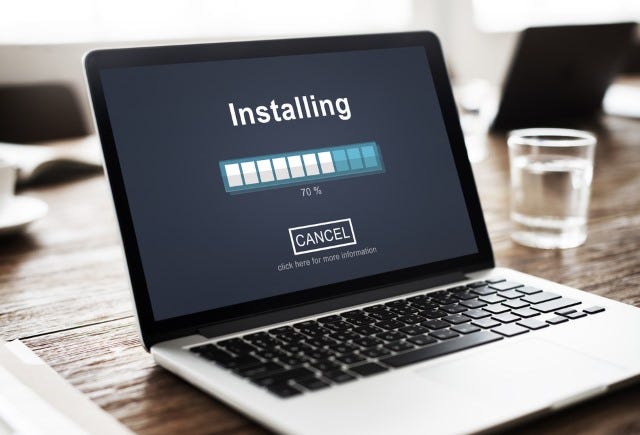
Troubleshooting Software Installation Issues – Causes & Solutions
Installing new software should be simple, but unexpected issues can sometimes cause installation failures or errors. These problems may stem from system limitations, software conflicts, or configuration issues.
In this blog post, we’ll dive into common software installation problems, uncover their root causes, and provide effective solutions to help you resolve installation challenges effortlessly.
Stay tuned as we walk through practical troubleshooting steps to ensure your software installs smoothly and successfully.
Common Software Installation Issues & Troubleshooting Steps
Installing new software can sometimes be disrupted by unexpected errors. Below are some of the most common issues and how to resolve them:
🔹 Insufficient Disk Space ✅ Solution: Free up storage by deleting unused files or moving data to an external drive before attempting installation.
🔹 Compatibility Issues ✅ Solution: Check if the software supports your operating system and hardware specifications before downloading.
🔹 Corrupted Installation Files ✅ Solution: Re-download the installer from a trusted source to ensure you have a complete and uncorrupted file.
🔹 Missing Prerequisites ✅ Solution: Verify that all required frameworks, libraries, or dependencies are installed beforehand.
🔹 Administrative Privileges ✅ Solution: Run the installer as an administrator by right-clicking the file and selecting “Run as administrator.”
🔹 Antivirus Interference ✅ Solution: Temporarily disable your security software during installation if it’s mistakenly blocking the process.
📍 Need expert help with software installation? Contact us today for fast remote support!
Troubleshooting Software Installation Issues – Effective Solutions
Encountering installation problems? Here are some practical solutions to overcome common obstacles and get your software running smoothly.
🔹 Free Up Disk Space ✅ Ensure you have enough storage before installation. Delete unnecessary files or move large data to an external drive or cloud storage.
🔹 Check Compatibility ✅ Verify that the software is compatible with your operating system and hardware. Consult the software’s documentation or website for requirements.
🔹 Re-Download Installation Files ✅ If the installer is corrupted, redownload it from a trusted source, ensuring the download is uninterrupted.
🔹 Install Prerequisites ✅ Some software requires additional dependencies like .NET Framework, Java, or Visual C++ Redistributables—install these beforehand.
🔹 Run as Administrator ✅ If installation fails due to permission issues, right-click the installer and select “Run as administrator.”
🔹 Temporarily Disable Antivirus ✅ Antivirus software may mistakenly block installation files—disable protection temporarily but re-enable it once installation is complete.
🔹 Perform a Clean Boot ✅ A clean boot can resolve software conflicts by starting your system with a minimal set of drivers. Find instructions on official Windows/macOS support pages.
📍 By following these steps, you can resolve installation problems and ensure a smooth setup.
Preventive Measures to Avoid Software Installation Problems
Take proactive steps to ensure smooth software installations and prevent common issues.
🔹 Keep Your System Updated ✅ Regular updates for your operating system and drivers enhance compatibility, security, and performance.
🔹 Download Only from Trusted Sources ✅ Get software from official websites or reputable app stores to avoid malware and corrupted files.
🔹 Maintain Your System Regularly ✅ Use tools like Disk Cleanup (Windows) or CleanMyMac to free up storage and keep your PC running efficiently.
🔹 Backup Important Files ✅ Before installing new software, back up essential data to safeguard your information in case of unexpected errors.
🔹 Check User Reviews & Forums ✅ Research before downloading unfamiliar software—reviews and forums often highlight potential issues and solutions.
📍 Prevent installation headaches by following these best practices!
Conclusion – Hassle-Free Software Installations
Software installation issues can be frustrating, but with the right troubleshooting strategies, they can be quickly resolved. By understanding common causes and implementing preventive measures, you can minimize errors and ensure smooth installations every time.
Consistently maintaining your system, downloading software from trusted sources, and following best installation practices will help keep your PC running efficiently and securely.
📞 Need professional assistance? Contact Urgent Computer Repair! Our experts are ready to help you resolve installation challenges and keep your software running flawlessly
